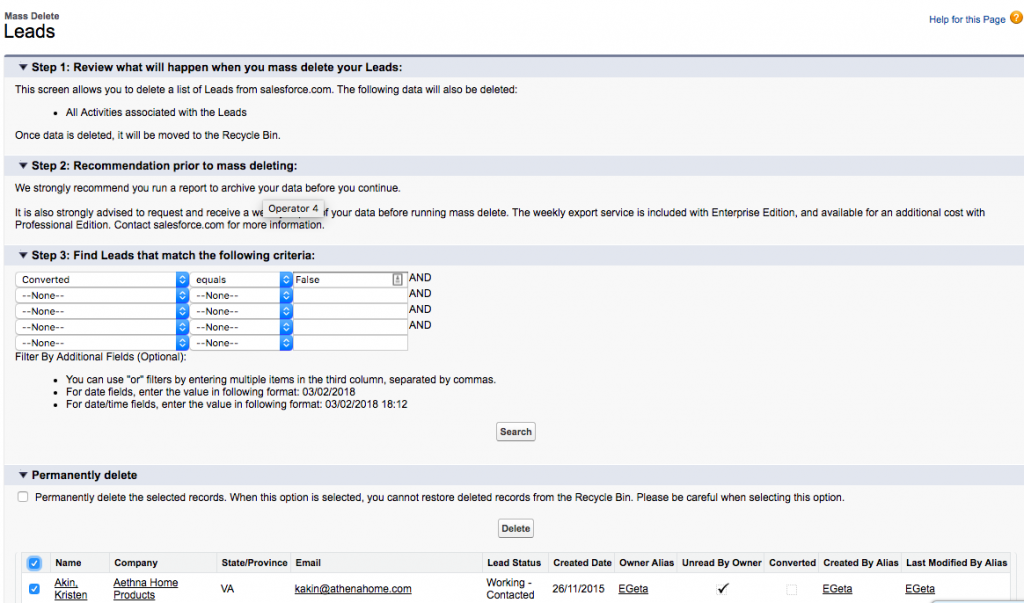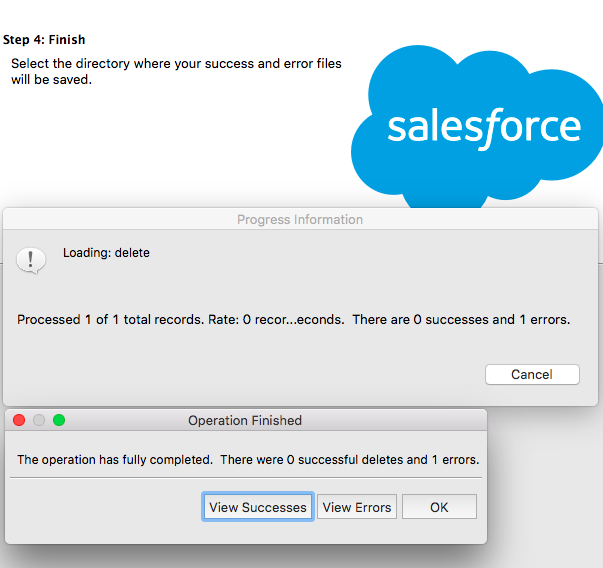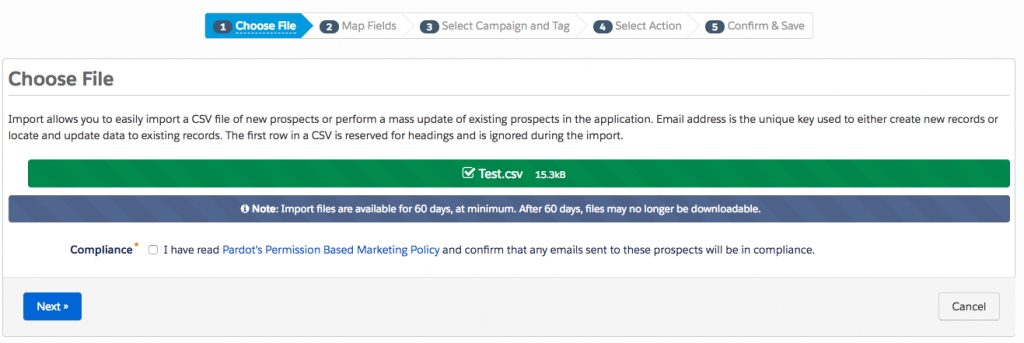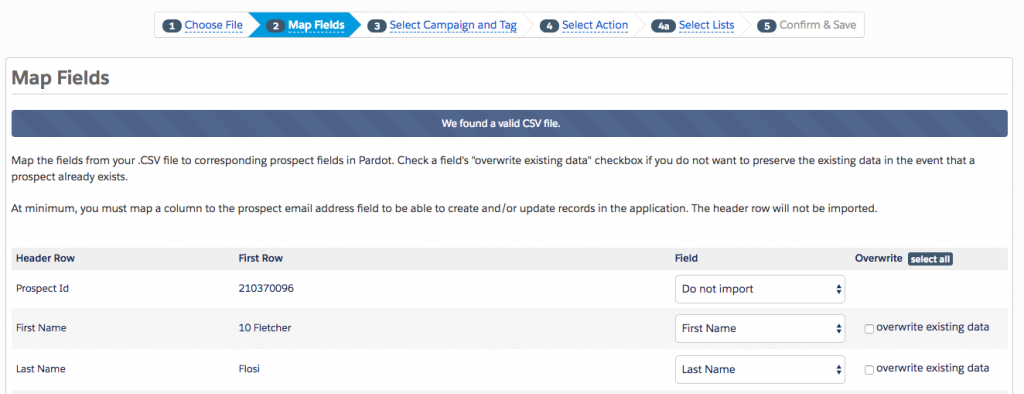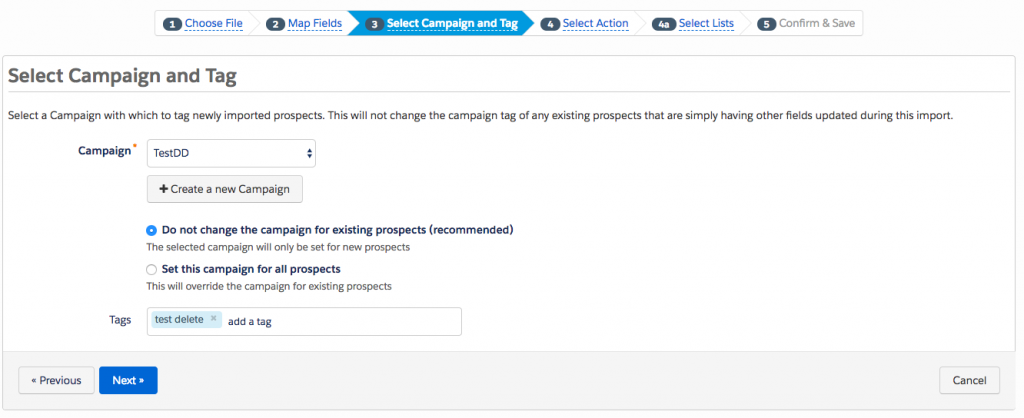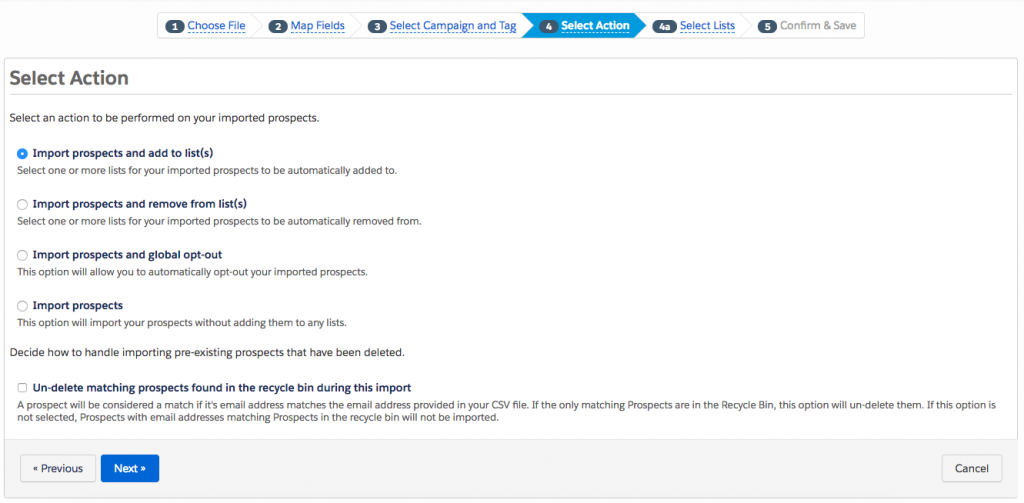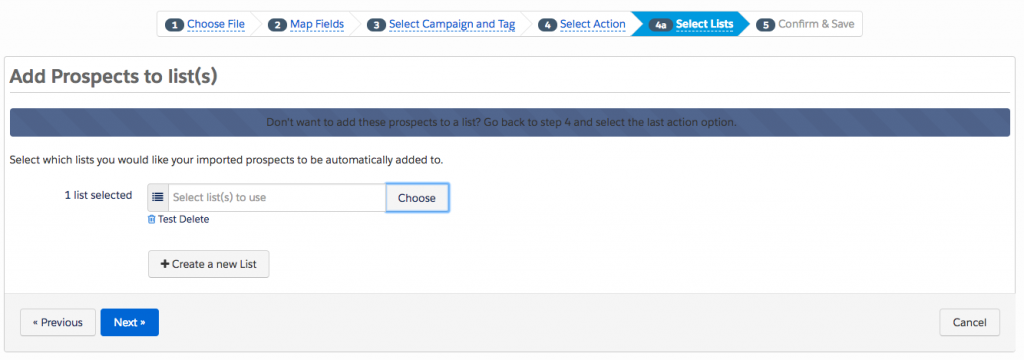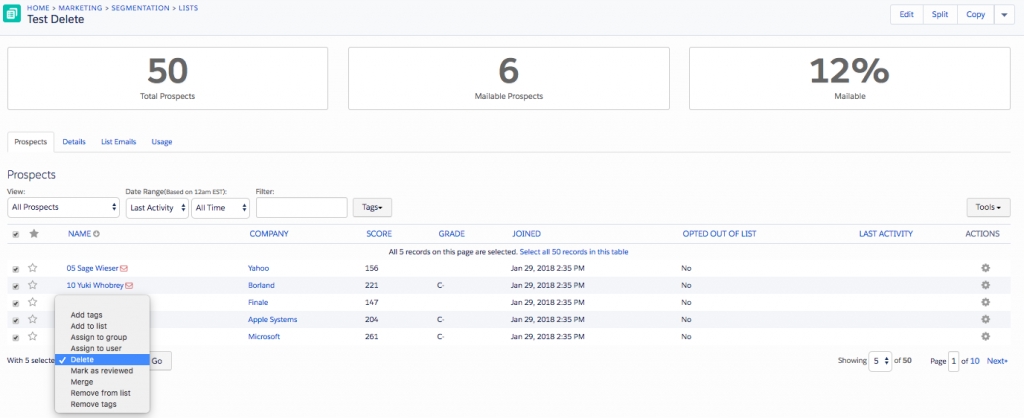INTRODUCTION
When you first hit the contact limit on your Pardot account is the moment when you really starting to evaluate how clean is your current prospect base is and realise it might be good to clean it up a little… or a lot! And the next question coming to mind is How to mass delete prospects in Pardot? Say 5000 of them!
This is exactly what this article going to help you with! Let’s dig in!
NOTE 1: First, it’s important to know that prospects cannot be permanently deleted by a user.
When you perform a delete as a user, this places prospects in the recycle bin. So if that prospect has activity (e.g submits a form), the prospect will be returned to the main prospect list.
To delete prospects permanently, you need to get in touch with the support. They can perform the deletion at the backend – after that prospects won’t be in your database anymore.
So here goes:
How to mass delete prospects in Pardot?
(step by step guide)
STEP 1: SALESFORCE DETELE
NOTE 3: Pardot Prospects object does have a two source in Salesforce: Contacts and Leads. And depending on your connector configuration it can be one of the two or both, or the third option which is more specific – Person-accounts.
a. Automatically create prospects in Pardot if they are created as a Lead or Contact in Salesforce – this one is visible to the User in the Connector Settings layout. If it is active, it means that you will definitely have to delete the Prospects (Lead, Contacts, Person Accounts in Salesforce) on the Salesforce side first. If you delete them directly in Pardot they will be taken out from the recycle bin on the next Sync.
STEPS TO FOLLOW
When it comes to Leads and Contacts, there are 2 possible ways to go about deleting them: Mass Delete function in the Setup or Dataloader.
Mass Delete function
If you go with the first option, you’ll need to have criteria that will allow you to select all the records (ex. Checkbox “Obsolete”).
- Go to Data Management – Duplicate Management – Mass Delete Records – Mass Delete Leads (or Contacts)
- Specify the Criteria (ex. as suggested above it can be an “Obsolete” checkbox, or you may want to delete all unconverted leads created before 1 Jan 2016, etc)
- Choose the records you want to delete, click Delete
Dataloader
To use the Dataloader (software) or Dataloader.io, you will need to have the SCV file containing the records you would like to delete
- Prepare the CSV file with records to delete. The file must contain a Salesforce ID (in order to get it you can run a Salesforce report to export all the records satisfying the criteria – refer to the Mass Delete Example above). You will need to transform 15-Id digit to 18-Id digit – using this link
- Click on Delete Button
- Choose the CSV file containing the records to be deleted
- Map the fields
- Click Delete
- Check the resulting log by clicking “View Successes” to make sure the delete was successful.
NOTE 5: If all the records that you wanted to clean up from Pardot were in Salesforce, and your Pardot account has AMPSEA enabled (refer the section above) you can stop right here!
If your account is NOT AMPSEA enabled, or you have some extra records in Pardot that were not synced to Salesforce (all the unassigned Prospects will not get synced down toSalesforcee) – proceed to the step 2!
STEP 2: PARDOT DELETE
STEPS TO FOLLOW
- Prepare your SCV file (you can only include the ID and Email Adress, as the purpose of this import is not to update the info)
- Go to Admin – Import – Prospects
- Choose your file
- Map the fields
- In step 3 it will require you to add Prospects to the Campaign. I suggest you create one beforehand (the New Campaign button on the step 3 layout is not always working). It’s also a good idea to add the tag that will allow you to identify that this prospect was manually deleted (for the cases of reporting it’s always a good idea to add tags when important actions are performed)
- On step 4 choose the option 1 – “Import prospects and add to list(s)”
- Create the list and name it as you want (ex.”2018-01-Prospects Bulk Detele “)
- Wait for the import to finalise
- Now go to Marketing – Segmentation – Lists and search for “2018-01-Prospects Bulk Detele “
- Then select all prospects with the top checkbox. Using ‘table actions’ you’d be able to delete all your desired prospects.
And that’s it! As a reminded the above-listed actions will only put the prospects in the Recycle Bin, if you want to delete them permanently, you will need to Contact the Support.
If you have any questions, don’t hesitate to drop me a note in comments.