If you were used to Campaign object in good old Classic, you probably noticed that Advanced Setup for Campaigns button got missing in Lightning.
Just like you I have been desperately looking for this button and have been actively upvoting the corresponding idea on the Success community. Then by a happy accident, the missing button got found… Well, its replacement did.
Below is the full story.
If you were working with Campaign in Classic, chances are you’ve been using the “Advanced setup” button more than ones. In case, you are not familiar with its functionality – the button lets you add personalised statuses for Campaign members on Campaign per Campaign bases.
USE CASE
As a marketer one get to manage a variety of actions that each have a specific milestones = statuses. The Newsletter Campaign won’t require the same steps as an Event. And this is where the possibility to personalise Campaign Member statuses for a given Campaign comes in handy.
SETUP – CLASSIC
The set up in Classic was pretty straightforward.
- On the Campaign detail page, click the Advanced Setup button
- Click Edit
- Add the Statuses that you would like to use for this particular Campaign
- Click Save
SETUP – LIGHTNING
When you switch to Lightning, you don’t find the same configuration to Campaign Setup. For this reason, many people think mistakenly that this feature wasn’t migrated to the Lightning.
What in fact happened is a little rebranding and change of scenery. The feature was migrated to Lightning on the Spring 17 Release. It’s now accessible via the “Campaign Member Statuses” related list.
The thing is, this related list isn’t added to the Campaign Layout by default. Thus, first you need to add it:
- Go to Setup – Object Manager – Campaign – Page Layout
- Click on the corresponding layout – ex. Campaign Layout
- Click on the Related Lists section
- Drag the Campaign Member Statuses to the layout
- Click Save
Now when you go back to the Campaign Detail page, you can add new statuses by using New button directly on the Campaign Member Statuses related list
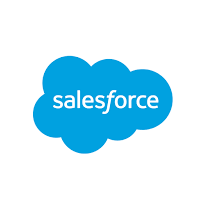
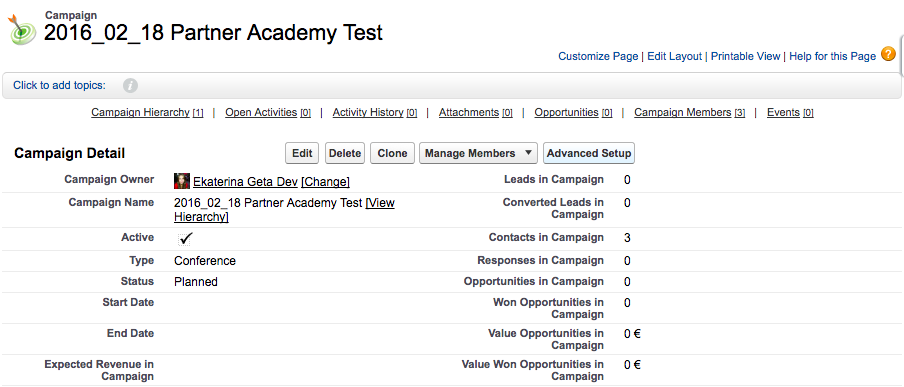
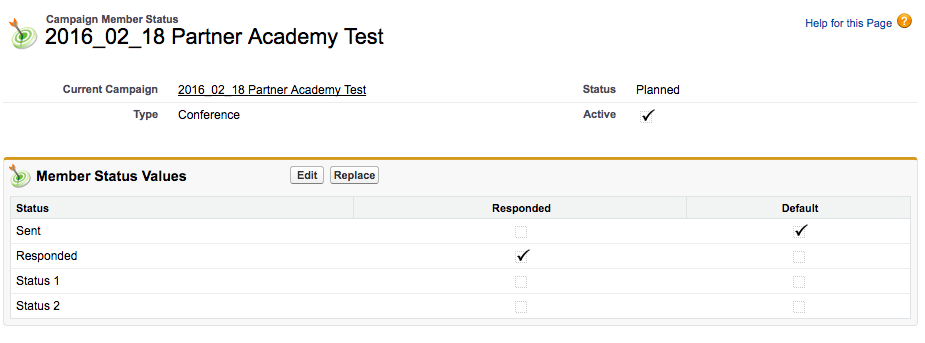
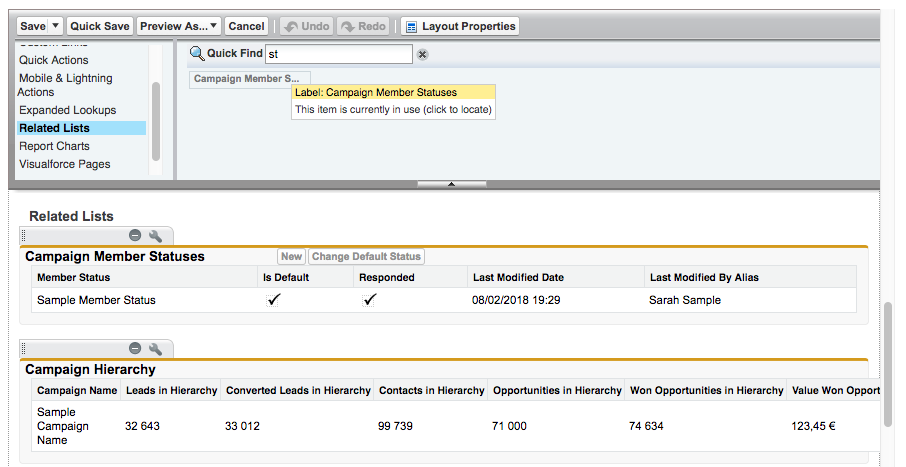
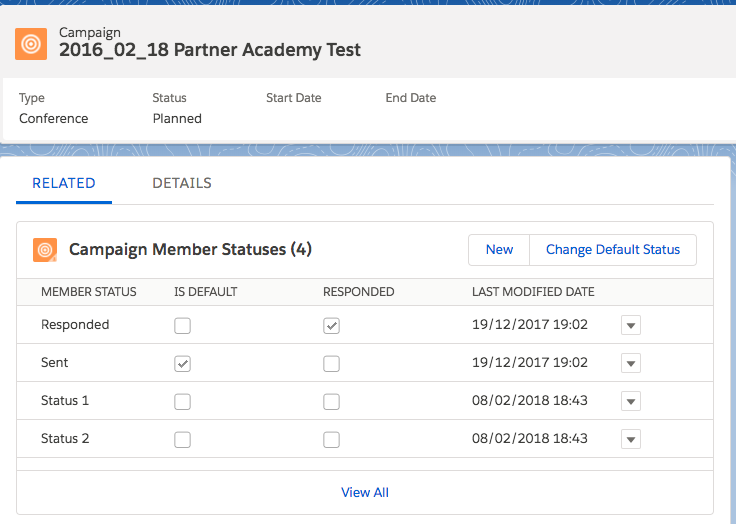
Thank you Ekaterina! You just saved my day:)
Hello, Sandra.
Thank you for your feedback, I’m happy to help!
Best regards,
Ekaterina
Hi Ekaterina, I don’t seem to have the “related list” option. Is it a standard field? Or how else could I go about doing this?
Hello Helen,
A “related list” is not a field, it’s a separate section on the Page Layout setup – here is the screenshot https://i.imgur.com/CAzGv0X.png
Let me know if you have any questions.
Ekaterina
This article was a great help to me. Thank you so much for your contribution.
Thanks a lot, I’m glad to help!
Just wanted to say, thank you for this. wasted far to much time trying to figure this out before finding this. thank you.
Hello Richard,
Thanks a lot for your feedback! I am happy to know that it was helpful.
Hi,
In my related lists section, I do not have an option for Campaign Member Statuses – the related lists only has these options:
Activity History
Approval History
Campaign History
Files
Groups
Notes
Notes & Attachments
Open Activities
Do you have any idea what that is about?
Hello Hayes,
Which type of account are you using?
You are talking about related lists on the setup menu, not the details page, right?
If yes, the only thing I can think about is the licence issue.
Ekaterina
Just another Thank You Ekaterina
You have just made me look like I know what I am doing.
Thank you very much Kym, I’m really glad it was helpful 🙂
Soooo helpful, and super quick to figure out! Thank you!!
Hello Emily,
I very much appreciate your comment. I am happy it was helpful!
Ekaterina