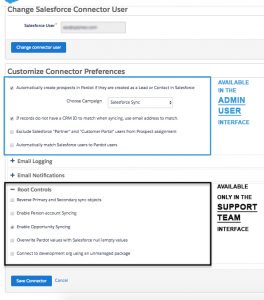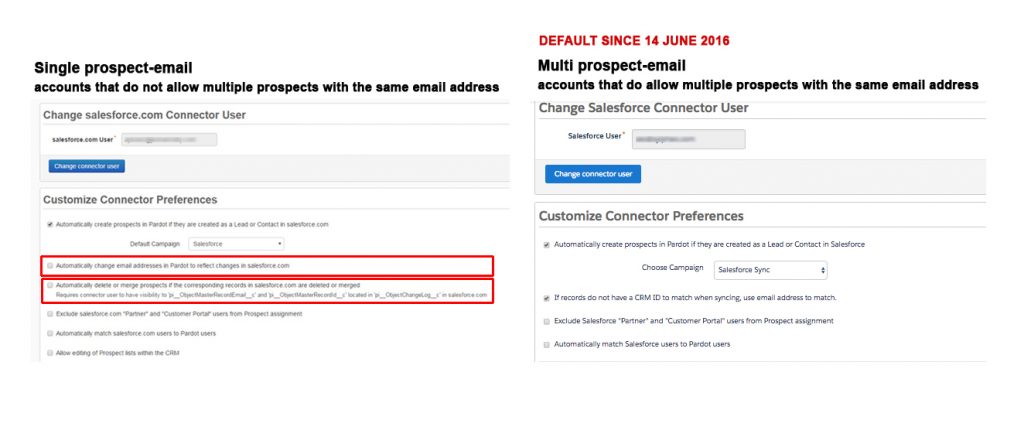INTRODUCTION
Even as a standalone tool Pardot is a very powerful marketing platform. But where it really shines is when integrated with Salesforce! Two systems combined result in enhancing each other’s capacities and offering the additional features. To get the most out of this duo, however, you need to make sure you understand the Pardot-Salesforce connector and sync behaviour very well. And this is article is here to help you.
When it comes to setting establishing the connection between Salesforce and Pardot your biggest challenges won’t come from the technical setup. From the technical standpoint, it’s quite straightforward and relatively quick to put in place. Where it get’s trickier is making sure you get all the options and sub-options right. It’s important to keep in mind that it’s your business processes that should define the sync behaviour and not the other way around.
Let’s try to map out the different paths you can opt for when setting up the connector. As well as the resulting differences in the sync behaviour.
Complete guide to Pardot-Salesforce connector and sync behaviour
Below you will find all the different options that have a direct impact on the Sync behaviour between Pardot & Salesforce.
Some of them will require you to contact the Salesforce support in order to activate them: below is the screenshot with 2 groups:
ADMIN USER: OPTIONS 1-3
Option 1: ALLOWING MULTIPLE PROSPECTS WITH THE SAME EMAIL ADDRESS (AMPSEA)
ACTIVATION: USER (or DEFAULT)
This feature is enabled by default for Pardot accounts created after June 14, 2016. For accounts created earlier. If this feature isn’t enabled, Pardot admins see a banner that begins the enablement process on the Pardot dashboard. You can also enable it from the account settings page in Pardot.
DETAILS:
-
Single prospect-email – accounts that do not allow multiple prospects with the same email address
This is a legacy option that was the only one you could have prior to the Summer 16′ Release. In this setting, the email is a unique identifier in the sync process.
This logic happened to be very limiting when it came to the cases where Salesforce had several leads with the same email address, it was causing “partial” sync and was quite confusing. And then came the option 2 – that I call Multi prospect-email.
This said the issue with having records that are potential duplicates in your Salesforce might worth addressing before you decide to go for the option 2 below. The reason is contact limit: as you know your pricing in Pardot is based on the number of mailable contacts you have in your database. When you stick with single prospect-mail, and you have 5 leads with the same email address, Pardot will only have 1 corresponding prospect. When you opt for the multi-prospect-mail same 5 leads will create 5 prospects in Pardot.
And therefore it’s a good idea to make sure you don’t bring over the duplicates that do not only indicate that your data quality needs improvements but also can get your over the limit and require additional purchase.
-
Multi prospect-email – accounts that do allow multiple prospects with the same email address
Option 2: AUTOMATICALLY DELETE OR MERGE PROSPECTS IF THE CORRESPONDING RECORDS IN SALESFORCE ARE DELETED OR MERGED
ACTIVATION: USER (or DEFAULT)
This feature is enabled by default for Pardot accounts with AMPSEA enabled. For the accounts created after June 14, 2016 both options are activated by default. In the screenshot below you can see the difference between the 2.
DETAILS:
-
Automatically delete or merge prospects if the corresponding records in Salesforce are deleted or merged
this option is ONLY AVAILABLE if AMPSEA is NOT ENABLED for your account. When you enable AMPSEA this option is automatically activated as well and is taken out from the settings menu. Thus, if you don’t see it in your Connector Settings menu, this option is activated. And if this is the case, you don’t need to perform additional delete in Pardot, the prospects that were synced with Salesforce will be deleted automatically.
To learn more about the how Pardot handles Delete in Salesforce – check this article.
Option 3: AUTOMATICALLY CREATE PROSPECTS IN PARDOT IF THEY ARE CREATED AS LEAD OR CONTACT IN SALESFORCE
ACTIVATION: USER (or DEFAULT)
This feature is enabled by default for Pardot accounts with AMPSEA enabled. For the accounts created after June 14, 2016 both options are activated by default.
DETAILS:
-
Automatically create prospects in Pardot if they are created as a Lead or Contact in Salesforce
this one is visible to the User in the Connector Settings layout. If it is active, it means that you will definitely have to delete the Prospects (Lead, Contacts, Person Accounts in Salesforce) on the Salesforce side first. If you delete them directly in Pardot they will be taken out from the recycle bin on the next Sync.
SUPPORT TEAM: OPTIONS 4-7
The options below are the ones that require opening Support ticket to activate. You don’t have access to those from your Admin interface.
Option 4: REVERSE PRYMARY AND SECONDARY SYNC OBJECTS
ACTIVATION: ONLY SUPPORT TEAM
To enable this feature you will need to contact the Pardot Support Team
DETAILS:
The name of this option is a bit confusing. It’s easier to understand when we put object names instead. What the setting means is “define Contact as a Primary Sync Object instead of Lead”. By default, the Salesforce connector will create new Salesforce records as Leads, this option allows to establish the Sync with Contacts instead.
To get more specific, in the default setting when it syncs a prospect, Pardot looks for contacts with a matching email address as a first priority. If it doesn’t find any, it will look for a matching lead to sync with. If it doesn’t find one of those, either, it will create a lead. If you enable the “reverse syncing” setting, then Pardot will check for Leads first, and then Contacts as a back-up. If none are found, then Pardot will create a Contact.
This feature is all or nothing, meaning that you cannot select on a prospect-by-prospect basis whether Pardot syncs with contacts or leads.
Option 5: ENABLE PERSON ACCOUNT SYNCHING
ACTIVATION: ONLY SUPPORT TEAM
To enable this feature you will need to contact the Pardot Support Team
DETAILS:
Similar to the first option, this one allows you to modify the main sync Object. By default, the Salesforce connector will create new Salesforce records as Leads. This option changes the defaults: instead of Leads, you can create Person Accounts directly.
To learn more about the resulting behaviour – read this article.
Option 5: ENABLE OPPORTUNITY SYNCHING
This option is a great option to activate when you want to have an ROI information. Pardot uses won opportunities to determine ROI for the campaign the prospect is associated with.
On the Prospect record you will have 2 metrics that are tied to the Opportunity updates:
- created or lost opportunity will result in a change in the prospects score
- a created, won or lost opportunity will be reflected on the Prospect Activity Record.
To learn more about the opportunity synching – read this article.
Option 6: OVERWRITE PARDOT VALUES WITH SALESFORCE NULL/EMPTY VALUES
To learn more about this option – read this article.
Option 7: CONNECT THE DEVELOPMENT ORG USING THE UNMANAGED PACKAGE
And the last one is the option allowing you to sync your Pardot Account with a Sandbox org of Salesforce. You can learn more about the process here.
And this is the full list of option that is crucial to be aware of when you are thinking about the best way to set up your Salesforce-Pardot Connector.
If you have any questions on the subject, that has not be covered here, don’t hesitate to drop me a note in the comments.