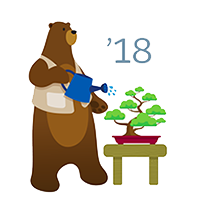If you were used to Task Reminders in good old Classic, you probably found that there was no reminder field to set a reminder in Lightning.
Good news, starting Spring 18′ it’s no longer the case.
USE CASE
Make sure your Reps never forget to follow-up with Task Reminders. As a sales rep, you need to manage many clients at once and to keep track of all the to-dos, manage a variety of actions that each have a specific milestones = statuses. When you put a task on your to-do list you need to be sure you’ll get reminded at the right time. Here is where Task reminders come in handy.
SETUP – CLASSIC
There is nothing to set up in Classic, Task reminders are there by default.
SETUP – LIGHTNING
- Edit a page layout
- Customize Application
PAGE LAYOUT
The necessary field is not on the Tasks Layout by default. Thus, you need to add it:
- Go to Setup – Object Manager – Tasks – Page Layout
- Click on the Task layout
- Click on Fields – Search for Reminder Set
- Drag theReminder Set field to the layout
- Click Save
SETUP – MOBILE
Once you’ve done with the Lightning Setup, it’s a good idea to make sure that those also work with Mobile. There are a couple extra thing things to be checked to allow creation and edit of task reminders in Salesforce for Android, Salesforce for iOS, and Salesforce mobile web.
CONFIGURATION
First, configure the Salesforce side, make sure the Show simpler New Task form setting is unchecked
- Go to Setup – Activity Settings
- Deselect Show simpler New Task form.
Second, make instruct Users for the Mobile configuration
Receiving reminders isn’t supported in Salesforce for Android, Salesforce for iOS, or Salesforce mobile web.
For your reps to receive reminders, you must enable Universal Notification Service (UNS). UNS is used for notifications in the Lightning Experience notification bell and is enabled by default.
NOTE 2: The New Task global action doesn’t support task reminders.
To dig deeper into the subject you can also check this article – task reminders limits.