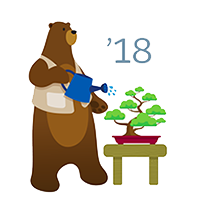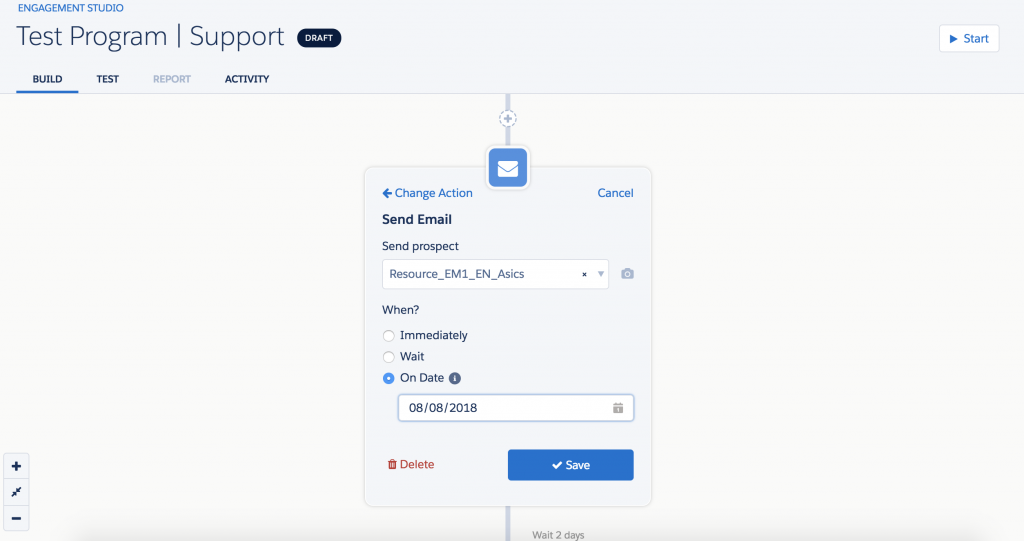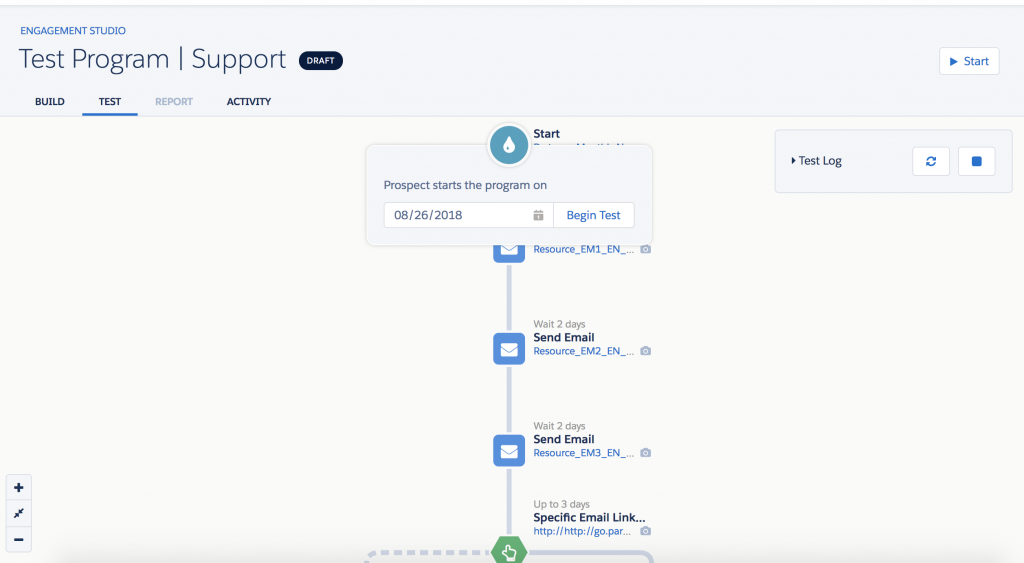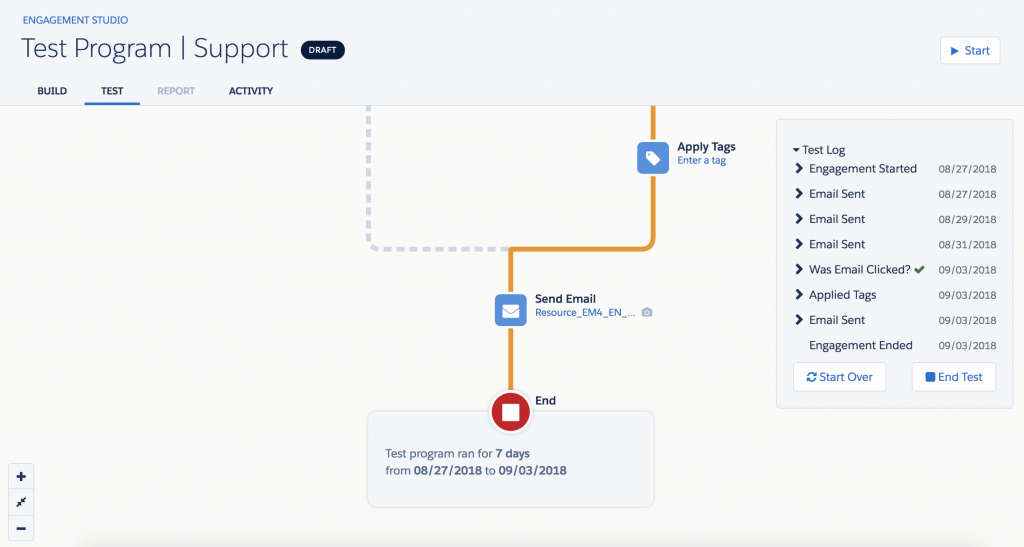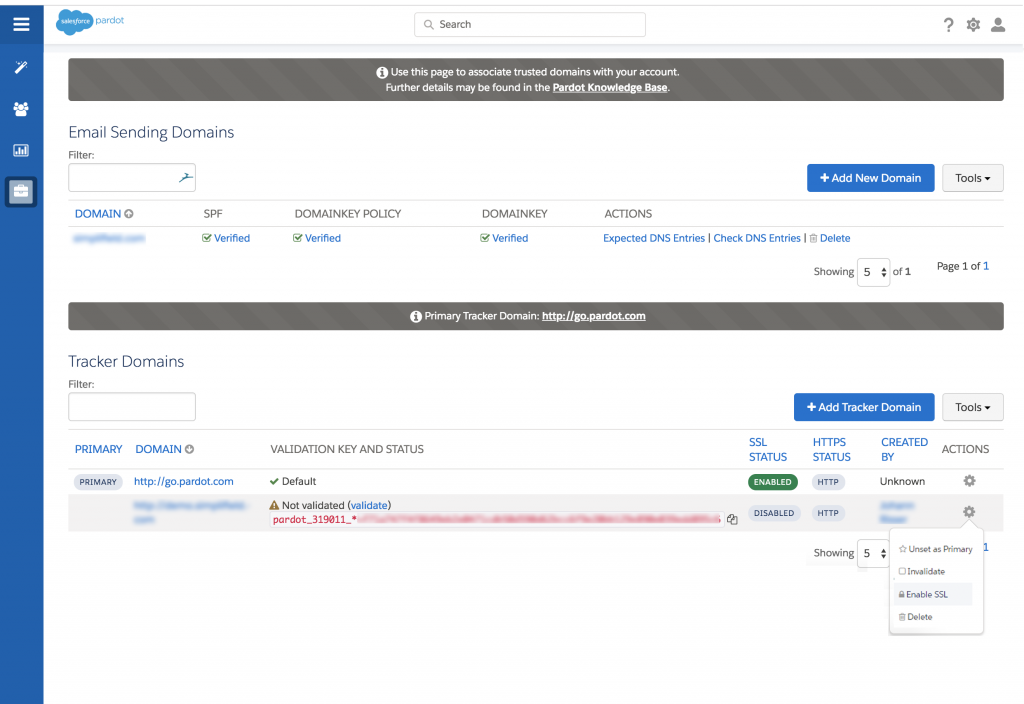Pardot Release exam is one of the last left in the WebAssessor – most of the others have successfully migrated to Trailhead. Hopefully, Pardot will do so too. In the meanwhile, below are the highlights from the latest release that will help you prepare for the Spring 18′ Release Maintenance exam.
You can find the full version of the latest Pardot Release here. Below is a list of 5 most important highlights that are essential to review to successfully pass the Spring ’18 Release Exam
One of the greatest features Sprint 18′ release offers can be found in the Engagement studio menu: enhanced testing and seheduled events.
-
Engagement Studio Scheduled Events
With this update, it’s now much easier to manage all the date dependant automations. One of the best illustrations for this would be the Event management. If you have to work on those previously you must know what a sophisticated dance it was before: heavy math, elaborated flow criteria and multiple dynamic lists to manage a fairly simple scenario (if you don’t – here are some best practices around the even management in Pardot)
Now admin has an “on date” wait option that allows to send email on a particular date (like D-3 before the event) regardless of when a subscriber entered the Engagement Program.
Use Cases:
- Reminders before the event
- Follow up after the event
Example:
NOTE: one of the things to keep in mind with the Scheduled actions: is what happens if prospects are added to the Engagement program after the scheduled email date.
Example.
Email – Send on scheduled for March 1. Prospect joined on March 2 – i.e. prospect joined after the specified send date. This prospect will NOT receive an email and will directly move to the next step.
See the full version here
-
Engagement Studio Enhanced Testing
Available on the Test tab of an Engagement program, this feature allows you to have a better visibility of the dates when different actions will take place depending on the start date.
To see what it looks like, go to the Test tab and define the start date
Once you click “Begin Test” you will see the test log on the right that will progressively get populated with the dates of each passed action.
If you want to get more details learn more here.
-
SSL for Vanity Domains
For the start, if you don’t know what vanity domains are – here is an article about it.
One more piece of information that is important is SSL(Secure Socket Layer). In simple words, SSL renders your less prone to middle-man or injected content security attacks. The new security standards that were adopted by the major browsers (Google Chrome and Firefox in particular) and non-SSL domains get penalized by the search engines (aka it can badly impact the SEO).
Pardot team make sure it is on track with the latest security update that browsers are now following. WithSpring 18′ update all Pardot customers can now use their own domain with https for Pardot landing pages and forms.
To get started you need to do all the setup steps first. In order to enable SSL for their Pardot tracker domain:
- Navigate to the Admin > Domain Management
- Scroll to the Tracker Domains table, click on Actions g
- Click Enable SSL
If you want to get more details learn more here.
-
Japanese is now available in Pardot
Not much to add to this one – there is now one more language available in Pardot and it’s Japanese 🙂
-
Automation Rule & Engagement Studio Descriptions
A really handy improvement for the Automation Rule & Engagement Studio – with descriptions you can now provide the details on why and what for the Rules and Programs. This is very helpful for the
Automation Rule Descriptions can be added in the Description field (placed under “Content”) when creating a new or by editing an existing rule.
Engagement Studio Descriptions can be added can be added in the Description field (placed on the Start card) when creating a new program or by editing a paused program.